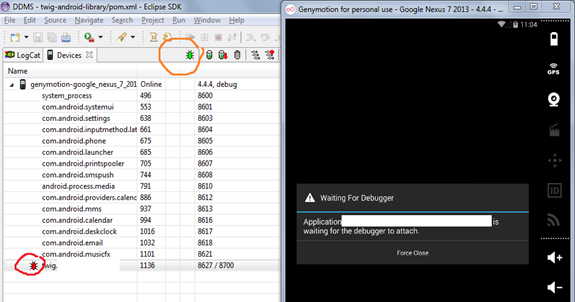We can see the light at the end of the tunnel now. I'll tell you the steps required, and then describe the nitty gritty details after for those who are interested.
Contents
- Part 1 - Installing Maven for Eclipse
- Part 2 - Compiling and building your APK
- Part 3 - Converting an existing Android project to a Maven project
- Part 4 - Share a library project using a local Maven repository
- Part 5 - How to debug your Android app with Maven?
- Part 6 - Sign your Android app APK for release
- Part 7 - Global properties and settings for Maven
How to debug with Maven?
- First of all, connect your test Android device or start the emulator (preferably Genymotion)
- Place this command into a batch/shell file called "mvn-debug.bat" because you'll run it quite regularly.
mvn package android:deploy android:run -U - While you're waiting for it to finish compiling and deploying, set Eclipse into DDMS perspective mode so you can see stuff like the activity log and devices tabs.
- Each time you start a new Eclipse session, you'll have to tell it once (manually) to debug your app. (I haven't found a way around this yet)
- Find the "Devices" tab.
- When your app starts it'll display a message "Waiting for debugger" and wait there.
- Find and select your app in the devices tab. If you enabled debugging in your app manifest file, it should have a red debug icon next to it, circled in red.
- Click on the green debug icon in the devices tab toolbar circled in orange. You'll only need to do this the first time debugging.
- Now you should be debugging like you were before Maven.
- When you need to debug again in the same session, just run the "mvn-debug.bat" script and it'll start itself. No need to enable debugging again for this session.
What actually happened?
- package: This goal compiles your app and spits out an APK to the "target" folder.
- android:deploy: This goal uploads your newly compiled APK to the connected device. If there is no device, the build status will be "FAILED" so don't be alarmed if you see that.
- android:run: This command runs your app on the device.
- -U: As mentioned in the last tutorial, the -U flag tells Maven to fetch dependencies from the source. This is optional, so use it depending on your circumstances.
- Because the build and deploy is done outside of Eclipse, it doesn't really have a way of knowing when to attach to ADB for debugging. That's why you have to tell it to debug separately.
Sources
- Android; Continuous integration, all made lovely with Maven | James Elsey
- Debug - maven-android-plugin - Debugging an app built with Maven dependencies. - (renamed to android-maven-plugin) Easy to use Maven plugin for Android™!
- java - How to debug android application built with maven - Stack Overflow
- debugging an app startup with android maven plugin - Stack Overflow
- Debug - maven-android-plugin - Debugging an app built with Maven dependencies. - (renamed to android-maven-plugin) Easy to use Maven plugin for Android™!