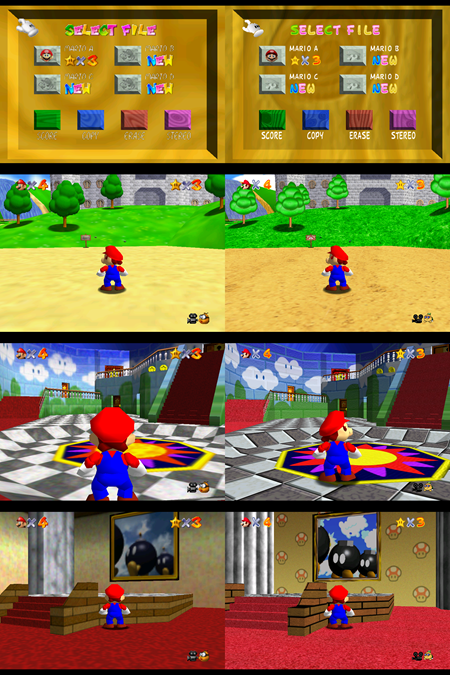Despite the age of these games, there are still some die hard fans giving these old games some new life through HD texture packs.
These texture packs make a world of difference if you're playing through an emulator. (Click to see the full size picture)
There are various styles to choose from, and depending on how much time the author put into it, various levels of completion of these texture packs. They each have a unique "style" to them as well, so grab the one that you like best. Personally I'm looking forward to a more faithful HD remake by myownfriend (not complete nor released yet).
Although it sounds very technical, it's actually quite easy to get this up and get running... if you have the right instructions.
Downloads
- Project64 v2.1 (watch out for Adware during installation!)
- Glide64 Final
- Mollymutt's 100% finished Super Mario 64 texture pack
Installation
Carefully and slowly install Project64. I was caught out when this once free emulator started packing ad-ware in the setup program. Be sure to skip it!
For the rest of the tutorial, I'll be assuming you installed P64 in C:\Games\Project64\
Glide64
Open up Glide64_Final.zip and go to "Wrapper". Extract "glide3x.dll" to "C:\Games\Project64\".
Also in Glide64_Final.zip is a folder called "Plugin". Extract all the files from there and put it into "C:\Games\Project64\Plugin\GFX"
Mollymutt's texture pack
Using Super Mario 64 as an example, extract the contents of "SUPER MARIO 64 Mollymutt.zip" to "C:\Games\Project64\Plugin\GFX\hires_texture", so all the textures are in a subfolder called "hires_texture\SUPER MARIO 64".
Your P64 folder should now look something like this:
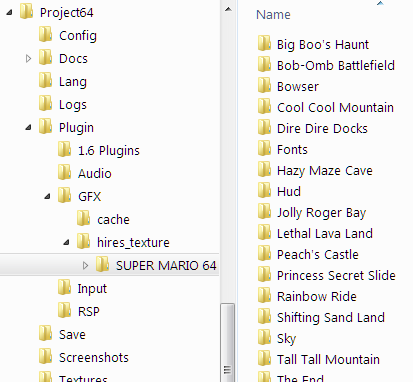
Setting up Project64
The setup process is a bit convoluted, but it's designed like this so what can you do?
- Load up P64.
- Options > Settings > Plugins
- Change "Video" to "Glide64 Final" and click OK
- Click on Options > "Configure Graphics Plugin..."
- Tick "Show texture enhancement options".
- Optional: Personally I like to have "Anisotropic filtering" enabled as well
- Click OK to save
- Click Options > "Configure Graphics Plugin..." again
- Now go to the "Texture Enhancement" tab
- Change "Hi-resolution textures" format to "Rice format"
- Click OK to save.
Now just load up Super Mario 64 and it should look very different to what you remember it as...

Sources
- Make your N64 games look new with hi-res textures on Project 64! - Blogs - DSDatabase
- How To Install Texture Packs? - Project64 Forums
- Mollymutt's 100% finished Super Mario 64 pack - Completed Projects - EmuTalk.net
- Project 64 2.1 Setup and Hi Res Textures Tutorial 2014 (Read Description) - YouTube
- Glide64 Final - Graphic Plugins - EmuTalk.net
- Small Preview of Bob-omb Field by myownfriend on deviantART