So my friend's computer has had issues with getting updates since day 1. I didn't really know why, but at the time a lot of the responses online was to leave it running overnight and hope for the best.
Eventually, my computers became victim to the same issue. For months, Windows Update would get stuck on the "Checking for updates..." or hang when trying to download the updates.
It also pegs a CPU core to almost 100% usage (or 25% in quad cores and 50% in dual cores) under the process "svchost.exe" while it searches aimlessly, wasting valuable battery life and compute cycles on something that should be sitting quietly in the background.
Note: svchost.exe is used to host many services, but in my case after stopping the "Windows Update" service, the CPU spike stopped. If this isn't the case for you, then you have another problem.
I stumbled upon some information by chance which described the issues. Apparently there were some changes to Windows Updates which fixes these issues, but only made available through optional rollup patches.
Great logic there Microsoft. You've fix your updater but made it optional, so anyone who uses it has to go on a wild goose chase in order to get it working.
These rollup patches come in a form of rollup updates, which basically mean they're a monthly service pack.
Before you continue... Service Pack 1 is required!
Make sure you're on Windows 7 SP1!
Right click on "My Computer" and select Properties. That'll give you the service pack information under "Windows edition".
If you're not on SP1, go to Windows 7 and Windows Server 2008 R2 Service Pack 1 (KB976932), click download and select either:
- windows6.1-KB976932-X64.exe (64 bit)
- windows6.1-KB976932-X86.exe (32 bit)
And depending on how long your updater has been broken for, you'll also need the April 2015 service servicing stack update. For most people this shouldn't be a problem. Only download and install it the fix process complains.
The fix
- I beleive the fix containing the goodies required to fix our issues with Windows Update is in the July 2016 update rollup for Windows 7 SP1 and Windows Server 2008 R2 SP1 rollup, but I'll also run through the install of the latest rollup patches while we're at it.
- Download and install the July 2016 rollup you need (x86 / x64)
- Restart
- Now fire up Internet Explorer (yep, it's required so I can't do much about that) and open up: http://catalog.update.microsoft.com/v7/site/Search.aspx?q=KB3125574
- Allow the page to install the add-in
- In the list displayed, download the "Update for Windows 7 for x64-based Systems" one (should be 476mb)
- When it's done, disable the Windows Update service from running in the background. This will speed up installation of the update by a great amount.
- To disable it, find command prompt in the start menu, right click, run as administrator and paste in:
sc stop wuauserv
- Go to the Update for Windows 7 file and run it
- Click through the prompts and let it do its thing. After a while, it'll ask you to restart. Hope you've got some time because it takes a while!
Stays on 13% for ages! Worst quality photo, no apologies.
- Once you're back into Windows, make sure that Windows Updates works by clicking on "Check for updates". It should work much faster (within a few minutes) like it used to!
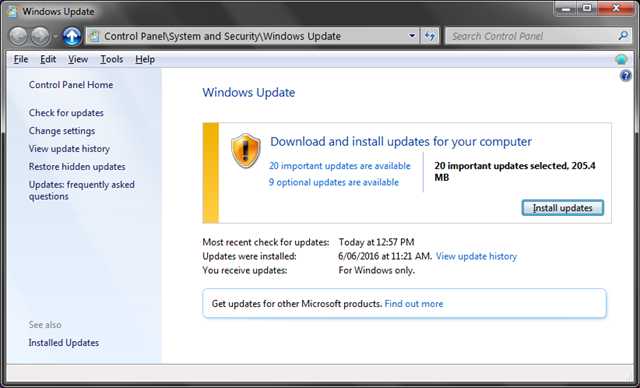
- If it shows new updates available quickly then you should be on your way.
- Install the updates to test it out. Everything should be working perfectly now.
So now you should have gone from a computer which takes about 10 minutes to scan for updates to one that scans within a minute. And now the updates should actually work!
Sources
- 64 bit - Windows 7 - Windows Update Hangs On "Checking For Updates" - Super User
- July 2016 update rollup for Windows 7 SP1 and Windows Server 2008 R2 SP1
- April 2015 servicing stack update for Windows 7 and Windows Server 2008 R2
- Convenience rollup update for Windows 7 SP1 and Windows Server 2008 R2 SP1







