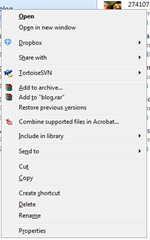Method A:The fact that you're here reading this probably means that you've already tried unticking "
Automatically Check for updates" when cancelling the automatic update.
If that is case, you ignore these
instructions from Adobe on how to disable Automatic Updates as they just don't seem to work.
Method B:The first comment (by Overlord) in this
post proves to be much more useful than anything else on it.
His instructions? Simply delete the folder "
C:\Program Files\Common Files\Adobe\Updater5". Simple as that, no more annoying updates. I like to be on the safe side and rename rather than delete, and this method seems to have worked quite well so far.
Method C - 1:This method may seem a bit barbaric for some, so something a bit more "official" could be up your alley. These
instructions from Adobe provide a download link to
disableupdates.zip, containing a registry file to simply double click and import. I have not tried this method, so let me know if it works!
Method C - 2:If for some reason that link no longer works, the contents of the registry file is pasted below.
Windows Registry Editor Version 5.00
[HKEY_LOCAL_MACHINE\SOFTWARE\Adobe\Acrobat Reader\7.0\FeatureLockdown]
"bUpdater"=dword:00000000
[HKEY_LOCAL_MACHINE\SOFTWARE\Adobe\Adobe Acrobat\7.0\FeatureLockdown]
"bUpdater"=dword:00000000
[HKEY_LOCAL_MACHINE\SOFTWARE\Policies\Adobe\Acrobat Reader\8.0\FeatureLockdown]
"bUpdater"=dword:00000000
[HKEY_LOCAL_MACHINE\SOFTWARE\Policies\Adobe\Adobe Acrobat\8.0\FeatureLockdown]
"bUpdater"=dword:00000000
Simply paste it into notepad, save as a "
kill automatic updates.reg" and then double click the file. This will kill the automatic update for both Acrobat 7, Acrobat Reader 7, Acrobat 8 and Acrobat Reader 8.
Method C - 3:The instructions above have been simplified so it'll run in the start menu. Go to the Start menu and click Run, paste the following and click OK.
REG ADD "HKLM\SOFTWARE\Policies\Adobe\Acrobat Reader\8.0\FeatureLockdown" /v bUpdater /d 0 /t REG_DWORD /f
The downside of this is that it will only work for the Adobe Acrobat Reader 8... unless you're a crafty little bugger and can figure out the registry above and what to do with it ;)







![a81_image2[1] a81_image2[1]](https://blogger.googleusercontent.com/img/b/R29vZ2xl/AVvXsEjMbu8Oq-NRaVl5PLI8yZel1BRGEnrqbxt56kNobya9ZitOyAiJkNSchvEJLgCLBNeCM3pxPbwbRpUtVLgUyqtFuYTjHW3R1XVoGwELU5JOprlB4qlCSXyeqtcM2UaN7bG_OklmP-eMXZoL/?imgmax=800)