To get rid of Adobe Acrobat's context menu options, simply run the following command.
regsvr32 /u "C:\Program Files\Adobe\Acrobat 8.0\Acrobat Elements\ContextMenu.dll"For Acrobat 9, simply change the number.
regsvr32 /u "C:\Program Files\Adobe\Acrobat 9.0\Acrobat Elements\ContextMenu.dll"Another thing to take note of, x64 users have to change the command yet again.
regsvr32 /u "%programfiles(x86)%\Adobe\Acrobat 9.0\Acrobat Elements\ContextMenu.dll"This doesnt actually work for me, I presume mainly due to the fact that its a 32bit program trying to unload a 64bit DLL. So if all else fails... resort to registry deletion.
regsvr32 /u "%programfiles(x86)%\Adobe\Acrobat 9.0\Acrobat Elements\ContextMenu64.dll"
HKEY_CLASSES_ROOT\*\shellex\ContextMenuHandlers\Adobe.Acrobat.ContextMenu
That will get rid of the menu items shown below.
![a81_image2[1] a81_image2[1]](https://blogger.googleusercontent.com/img/b/R29vZ2xl/AVvXsEjMbu8Oq-NRaVl5PLI8yZel1BRGEnrqbxt56kNobya9ZitOyAiJkNSchvEJLgCLBNeCM3pxPbwbRpUtVLgUyqtFuYTjHW3R1XVoGwELU5JOprlB4qlCSXyeqtcM2UaN7bG_OklmP-eMXZoL/?imgmax=800)
Theres another one for folders.
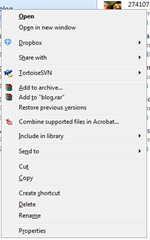
Run this from a command console with admin access.
reg delete /f HKCR\Folder\ShellEx\ContextMenuHandlers\Adobe.Acrobat.ContextMenuOn Acrobat 11+, you'll need to also use this (untested by me, posted in comments):
regsvr32 /u "%programfiles(x86)%\Adobe\Acrobat 11.0\Acrobat Elements\ContextMenuShim64.dll"Or, if you prefer to do it manually, search the registry for "{D25B2CAB-8A9A-4517-A9B2-CB5F68A5A802}" and delete it.
*edit - 19/01/2009*
Updated to include Acrobat 9 instructions.
*edit - 21/08/09*
- Added x64 users command.
- Added registry removal.
So I finally found another menu item from Acrobat. This time it was for the folder.
*edit - 18/12/2013*
Added an extra command for removing it from folders on Acrobat 11. Thanks Anonymous!
[ Source ]

