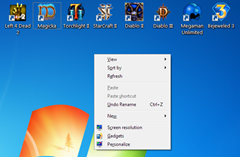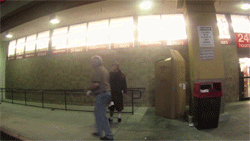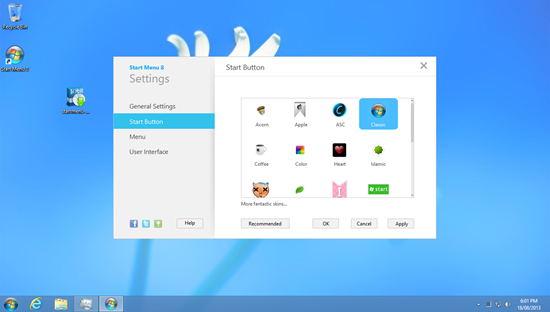My first time trying out Windows 8 after it's initial release was not pleasant to say least.
But now that the Windows 8 hacks and tweaks have had time to evolve and stabilise, I guess it won't hurt to give it another shot.
As nice as this tablet interface is for touch screens, it has no place on my desktop PC. Seriously, Windows 8 uptake would have been much better if the whole Metro bullshit was optional.
There are still people out there who need to produce content, not just consume it. Breaking the workflow for millions of those users worldwide because of touch screen devices was a poor decision.
Anyway, I could bitch on for hours about the stupid decisions made at Microsoft of late *cough*Windows 8, NSA, XBOX ONE*sneeze*
Let's make it usable!
Alternatives
There are a few alternatives out there which work well, but I was after a very "authentic" Start Menu replacement.
Start 8 is great, but not free. As good as it is, I don't like the idea of having to pay extra in order to get something working "right".
Start Menu X simply didn't give off the legitimate vibe at all. The screenshots look fine, but it wasn't close enough to the traditional UI I was after.
Classic Shell is a good one, but it changed quite a bit too much for my liking.
Pokki is a nice menu by SweetLabs but as I said before, I wanted a more traditional menu. This also includes an "app store" which looks pretty handy, but I'm not really after that sort of functionality.
Start Menu Reviver just looks like all sorts of wrong.

Restoring the Start Menu
Head over to IObit's page to grab a copy of their Start Menu 8 software. At time of writing, I used v1.1.0 (4.60MB).
My first attempt at using it was a bit funny, but it was probably due to Internet Explorer causing all sorts of mayhem on the machine. After I reinstalled it worked fine.
The setup is a straight forward, no fuss process. The program takes effect straight away without the need to reboot.
After the install you'll be greeted with this screen which allows you to pick the start menu orb image.
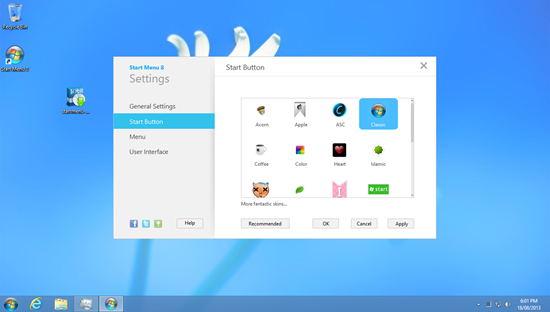

Skip straight to desktop and disable Metro!
General settings has all sorts of goodies which made me very excited.
First of all, Start Menu 8 disables Metro so when you press the Windows button it'll show the start menu, not the stupid Metro screen.

"Skip Metro Screen" is one of those must-have features. Rather than waiting on the Metro screen and wasting CPU usage, you can just skip that shit and go straight to desktop mode. Ain't nobody got time for that!
Another nice feature is "Deactivate Metro Hot Corners", which removes the annoying Windows 8 Sidebar (Windows Charms Bar).

Other customisable options include the ability to show/hide menu items.
Overall, very impressed with how easy it is to set up and that it doesn't even require a reboot to take effect. There's only one issue I've noticed and that it briefly shows the Metro screen before starting up and switching to Desktop mode.
Other than that, if you're using Windows 8 on a desktop then please do yourself a favour and stop handicapping your system!
The link again for IObit Start Menu 8.