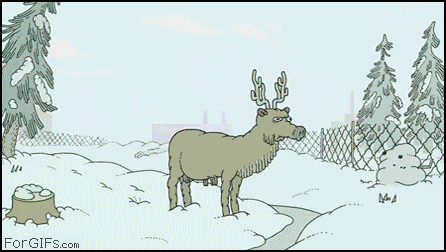People are always hawking on about how the PC is dead, but I've always found that having a specially built PC in the living room dedicated to media playback is much easier to manage.
You get so much more control compared to purchasing a pre-built media player (such as Boxee, WD TV Live, Apple TV, Android media unit, etc). You can actually upgrade software and make changes without hacking it, rather than hoping it already has options/compatibility you want and need.
Majority of it's life will be spent sitting pretty in the TV unit running XBMC as a media centre front-end. It's quite flexible, but a pain in the rear end to set up.
But of course, with every completed DIY project, you get this huge sense of accomplishment that money just can't buy.
And with every PC build, your personal preference will dictate which parts are selected. For me, I'd like my build to be:
- quiet
- low power consumption
- a very small case (preferably slick and clean looking)
- flawless 1080p playback (without the need for over-clocking)
- cheap - under $500AUD (at time of build, early 2013)
Problems getting stock and mistakes
With all the possible hardware combinations available to you, being fussy with parts can actually bite you in the bum. What could possibly go wrong you ask? Well ...
My initial choice of cooler was bad as it wouldn't have fit, and the wait for it was even worse. I was after the Scythe Big Shuriken 2 Rev.B Low Profile because everyone recommended this thing, but the sole supplier for Australia just couldn't get any supply! Order placed in January, cancelled in April.
Just to get an idea of how small my case is, here it is next to a an average-sized CPU cooler.

InWin BQ656S vs CoolerMaster Vortex Plus
Make sure stock can be purchased in your country before committing to it! Buying parts from around the world will mean more shipping costs, which adds greatly to your total cost.
Initially I decided on the LianLi PC Q12 (silver) but that wasn't available ANYWHERE in Australia, not even by order.
So my next choice was the InWin BQ656S, which was conveniently out of stock everywhere so I had to wait until Christmas was over and suppliers could order one in.
Pro Tip: When possible, don't leave your purchases too close to holiday season. Most computer stores close for public holidays and suppliers take long breaks over the Christmas break until the new year resumes. Even then, it'll still take about 2 weeks for stock to start flowing again.
I also forgot to check if the memory was low profile. The red memory sticks (G.Skill Ripjaws-X) I bought were not low profile so it wouldn't have fit with a bigger cooler.
The parts chosen, and why
The photos from this tutorial were taken over the span of 3 months as I waited for parts to arrive. I'll try to clarify each section as much as possible, but hopefully it isn't too confusing.
Optional

Case didn't arrive until a month all these parts were purchased.
Now I'll do a brief breakdown on why I chose these parts. This is usually part of tutorials which experienced builders tend to skip, but I think it would be beneficial to explain a few decisions.
CPU
AMD A8 because it's the best bang for buck processor, low power consumption and also the awesome graphics AMD built into it.
An AMD A4-5300 would suffice for 1080p video playback and sip only 65W TDP (maximum power draw) compared to it's 100W TDP brethren (A6/A8/A10).
During 1080p playback and idle however, both the A4 and A8 use about 24W~30W on the same motherboard.
I opted for the A8 since I intend on running a few Steam games (mainly Castle Crashers) on the HTPC. If you go with the A4, it's much easier to find a 65W TDP low profile aftermarket cooler.
CPU Cooler
As my parts arrived in batches, I just couldn't wait to build my computer. Like a kid who couldn't wait to unwrap his presents on Christmas Day, I quickly built this HTPC using the stock cooler and planned on reassembling it when the Xigmatek cooler arrived.
After waiting for a few months, I found the Xigmatek PRAETON LD963 and cancelled my order for the Scythe Shuriken cooler. It was the ONLY low profile cooler that:
- would fit in the case
- provide enough cooling for 100W processors
- and had a PWM fan, allowing the motherboard to adjust fan speed/noise (22dBA MAX)
- and orange looks pretty good against black :)
Due to the open-mesh case design, there is NO sound insulation provided by my case. With the stock cooler, this is very annoying as the fan was rather noisy during quiet movie scenes.
Motherboard
In terms of bang for buck, this board already delivers on benchmarks so I didn't quite need the stuff in the 85X board.
What was most important to me was HDMI output, SATA3 (6Gb/s) for SSD, front USB3 ports and gigabit Ethernet.
WiFi isn't a deal breaker as I've already got Cat5E running around the walls of the house, but 7.1CH HD audio was nice a bonus.
There's a risk though. Some people have been reported this motherboard catching on fire! This was a bit of an uncertain purchase for me, but it's worked out well over the past 5 months.
Memory
"G.Skill Ares Series 8GB (2x4GB) DDR3-1866" to make use of dual channel speeds. 8GB is more than enough for basic media playback, and sparing some for gaming if needed. The motherboard can only access it at 1866mhz without over-clocking anyway.
The ARES ram also is short/low profile, so it'll help accommodate for any low profile coolers you're putting in. The red Ripjaws-X pictured in the photos aren't low profile, so when the Ares memory finally arrived I threw the Ripjaws into another computer.
Storage
When Sandforce released the current generation of SSD controllers, there was a flaw in the firmware which caused catastrophic drive failures.
Most of the SSD manufacturers rushed it out anyway, selling products with broken firmware. Many angry customers had their drives returned.
Intel took a different approach. They took the time and money to work with Sandforce, developing their firmware in order to iron out bugs and get it working, properly.
For this, I chose to pay extra to buy some peace of mind. It's been a few months now and the drive runs pretty sweet. Definitely can't complain about the 15s cold boot on Windows 7.
Most of the stuff will be streamed from another computer anyway. For those who want to stash stuff on the HTPC, get an external. It's easier for everything, especially when you have front-panel USB ports.
Case
Now this is very much up to personal taste, and to be honest there aren't many mini-ITX cases to choose from in Australia.
I admit, this InWin case looks like crap on the official site but when it arrived, there was no regret. Overall, it was surprisingly well built and looks quite nice in person.
The fact it came with a power supply made the choice easier. I didn't have to bother looking into silent Pico PSUs and that kept the price down.

Comparing it to my sofa cushion, just to give you an idea how small it is.
Throwing it all together
Alright, let's get busy! Time to crack open our canvas and do some prep work.
Note: Before touching any of these electronic components, remember to ground yourself to remove any excess static.


If needed, gently move some aside cables to make room for the motherboard.
Notice the big hole on the side in the photo above? That's where you should pop the IO shield as you can't physically do this once the motherboard is in.
This is sometimes referred to as the "back-plate", but these days it also means something else on the underside of the motherboard.

Aftermarket CPU cooler (with custom back-plate)
If you're using the stock cooler (or a simple cooler which doesn't require a custom back-plate) then skip this part as you can install the cooler much later in the build process.
------------------------------
Some after-market coolers may require their own bracket, meaning you have to remove the one that came with the motherboard and use the one provided with the cooler.

Looking at the photo above, on the right is the original "clipped" state. Get a pen or something pointy to push the pin from the bottom. After pushing, it should look like the left pin so you can pull the clip off.
For the ASRock FM2A75M-ITX, it required access to the back of the motherboard. Instructions will vary depending on the clips used by the manufacturer.

This is what it should look like after you've removed both clips. Now it's time to install the custom back-plate.
Some coolers require you to have access to both sides of the motherboard in order latch it on. If that's the case, you're going to have to lock in the CPU first. Jump to the CPU section ahead before continuing.
Aftermarket coolers usually come with some thermal paste. Put on a small amount (usually the size of a rice grain) in the middle of the CPU and then press the cooler onto the CPU evenly. Lock it onto the motherboard when it's in place.
Sorry for the lack of photos when it comes to installing coolers, but you really do need two hands to do this.
Oh and don't forget to connect the CPU fan to the motherboard!
Note: The rest of the guide was written with the assumption that a stock cooler was installed, so you won't see it in the photos.
------------------------------
Motherboard
The InWin case already has non-screw "standoffs" for the motherboard, so it didn't need any standoff screws.

Look at how small it looks in my hand!
Time to slot in the motherboard. Use the screws provided and lock it in place. Make sure it's not going to move because everything else will sit onto it.
Memory
Take a close look at the photo. There is a groove in the memory slot that's located about 2/3 of the way. It should match the orientation of the memory.
Place the memory onto the slot evenly and push one end in first, then the other. There should be a click on each end as the latch locks automatically.

If it doesn't match, you're doing it wrong!
CPU
Raise the lever to unlock the CPU socket.


Taking a look at the AMD APU chip, you'll notice a little arrow in the bottom right corner. Match that corner with the arrow in the CPU socket (bottom left).
Making sure it's in the right orientation, place the CPU in and push the lever down. It'll move a little but that's fine. The CPU shouldn't move once the lever is in place.
Note: If you're installing an aftermarket cooler, a reminder to go back up a few pages!
Stock CPU cooler
For AMD sockets, place the cooler onto the chip and run the metal clamp through the middle of the cooler. Press firmly to lock it into place and close the latch.
For Intel sockets, place the cooler onto the chip and push each corner into the board until it clicks. Sometimes it's a bit tricky to hear it click. I hate those clips. Rotate the head of each corner to lock it into place.
Oh and don't forget to connect the CPU fan to the motherboard!
Storage
Almost there now! Find the drive bay and lock the SSD into place. Some drive bays require screws, other use clips depending on your case.

Mine just happen to be on the underside of the HTPC
Connect the power and SATA cables to the motherboard, preferably into SATA0. Just make sure you follow the "L" shape of the SATA lead and connector.


Spotted some Foxconn parts :)
Back and front panel connections
Now to plug things in! It tends to be stuff like USB ports, power/reset switch, HDD activity & power lights for the case.
For this step, it'll depend on the case you've chosen and the motherboard. I'm afraid there's not much I can do for you apart from telling to you read the manual and find the bits that match.


Pro tip: There's a little triangle in the plug
which helps you figure out which way to put it in.
Next step is gonna suck... Remember those fiddly cables that you gently moved aside? It's time to plug them in, and I'd hate to tell you but these are the worst.
I spend more time trying to get these plugged in properly than compared to the rest of the build!



Take your time with these. Try to spot the triangle/arrow as it indicates a positive lead. Get them right now as it'll be a hassle to fix it up later.
It's good to have a torch handy as your hand is covering the motherboard, making it hard to see inscriptions.
On the bright side, now the hardest part is done.
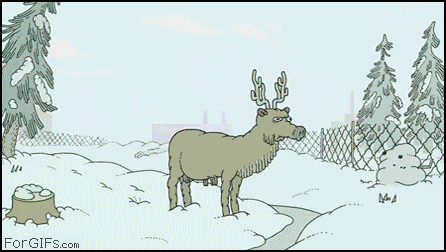
Onwards to victory!
Wrapping up
Make sure there are no loose screws in the case. Someone I know had their newly-built gaming rig short-circuited by a rogue screw.
Here are some photos of the somewhat schizophrenic build. First up is the temporary build while I waited for the right cooler/memory to arrive.




Given the small space to work with, I managed to tuck some of the wires along the side of the case to keep cables neat. Unfortunately, the stock cooler didn't fit and left a huge gap with the cover.
For the HTCP's final boss form, here are pictures of the completed build with the right cooler and memory. No more gaps!
The new CPU cooler is MUCH quieter than the stock one supplied by AMD. Sweet orange colour too, couldn't be happier!


Time to close up the case as you prepare for your PC's maiden voyage. Time to test the power and reset buttons.
 And IT'S ALIVE!!!
And IT'S ALIVE!!!
Quickly check to see if your LED connectors; power should always be on and disk activity flashing only when it's doing something.
Now you can start setting it up with an operating system, drivers and all of that magical software stuff. Once you're done, you'll have to find a nice place in the TV unit and wire it up properly.
Goals and results
Well, how did this build fare against the initial requirements?
Prior to getting into Windows, it's quite loud... But after it gets into Windows? Oh hell yes, can't hear it!
I had to use SpeedFan to automatically manage the fan speed.
You bet. During idle and video playback, the whole unit only sips on 24W of power!
- A very small case (preferably slick and clean looking)
This one comes down to personal preference. It isn't my primary choice of case, but it ticks all the boxes such as USB3 and looks "alright". Mini-ITX is damn small though!
- Flawless 1080p playback (without the need for over-clocking)
Easily. AMD did well with graphics in their APUs.
- Cheap - under $500AUD (at time of build, early 2013)
Well, yes. The core system was $483 all up, but that's not including the optional parts. It'd be just shy of $500 with the keyboard and definitely over budget with the external hard-drive.
All up I think this was a pretty solid build. XBMC with it's pretty interface and a Wii remote definitely has the wife approval factor down packed.
I highly recommend AMD APUs for these smaller builds, mainly because they're more than enough for the task at hand and cheap!