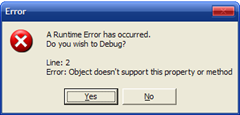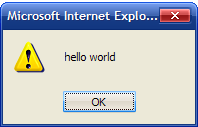Internet Explorer 9 was a great move in the right direction. I was pretty excited to install IE10, but the disappointed that followed was almost as bad as Diablo 3.
What's the problem?
Could not perform this operation because the default mail client is not properly installed
Wait, what? I've been using Thunderbird for years. Default settings checked out fine mate.
But the real linsanity occurs after clicking "OK" to clear that popup.
Even when using another program such as Firefox or email client, clicking on a "mailto" link will cause Internet Explorer 10 to open up hundreds of windows for absolutely no reason.
How the fuck this got past quality control is beyond me!
I figured out it was IE10's fault when the same thing happened after I tried typing "mailto:" directly into the address bar... for science.
How do I fix it?
A) Recreate the mailto (update 15/05/2014)
- Start
- Type "cmd"
- Right click "cmd.exe" and click "Run as administrator"
- Paste in the following
reg ADD "HKLM\Software\Classes\mailto" /f /v "URL Protocol" /t REG_SZ /d "" (Thanks to Anonymous below for submitting this)
B) Upgrade to IE11 (update 15/05/2014)
IE11 is just better. Get it.
C) Get rid of it.
- Start
- Type in "Windows Update" and click it
- At the bottom, clicked "Installed updates"
- Sort by "Installed on" and find "Windows Internet Explorer 10"
- Uninstall
- Confirm and restart when done
- Don't feel bad about it. The poor thing had to be put out of it's misery... WITH A POWERBOMB