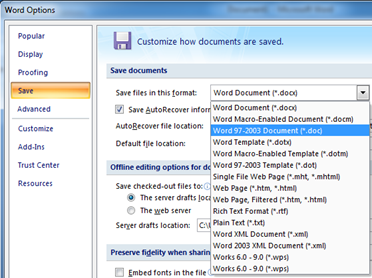Despite my dislike for Netgear routers (which have proven their unreliability and buggy-ness in the past with friends constantly having to restart their routers), I purchased the Netgear DGN2000.
Why? It was the only Wireless N-router with an ADSL modem that looked nice.
I purchased it in mid September and its currently been 2 months and 9 days since I've installed and used it. The device has been running every day and in a horizontal position.
Normally it runs very hot to the touch. So hot in fact that it heats up the wooden table that it sits upon. I've also seen some posts online that it browns the white sticker that is on the back of the device.
The issues started on a day where temperatures hit +35°C. The router would occasionally freeze up and require a reboot. Initially I thought it was my ISP, but then I realised it didn't happen when the air conditioning was on.
This wouldn't be so annoying if it happened every month or so, but it was starting to occur after every 5-10hrs of operation. Netgear peice of shit.

Netgear, apparently featured in a movie called Dogma.
I've left it standing vertically, and it definitely runs alot cooler than it did while running horizontally. Now it looks like crap and takes up more space than it should. I cant even get the 2nd antenna to point upwards since the power/ethernet cables are in the way.

The Netgear DGN2000 standing vertically and not able to fit in that gap.
Looking up this issue online returns quite a few number of posts which seem to display the same symptoms. The interesting ones are here:
- NewEgg - overheating kills ethernet ports
- Overheating problems after 6 months - do not purchase!
- NETGEAR DGN2000 Wireless-N Router with Built-in DSL Modem
- Issues after 9 months - Product Review
- Amazon.co.uk: Millrig's review of Netgear DGN2000
Contacting support
I registered to Netgear to contact their support and let them know that their device is a hot pile of steaming shit. Upon their registration processed I was asked if I wanted to purchase one of their "service contracts".

WTF @ the pricing!? Extortionists!
I'll wait for their reply, but I don't think that they'll send me out another device that doesn't overheat anytime soon.
Until then, Netgear, I salute to you this wonderfully appropriate icecream in the middle of the Australian summer.

In the words of a great prophet Eddie Murphy (Delirious):
I could drop my icecream in a pile of shit and eat it.
I would be like "It's just sprinkles"
Warranty Expiration Period
*Update 8/1/2012* I should have written this sooner, but fuck their warranty blows!
Here's the deal.
- Send back busted router within 2 year warranty period. It had about 2 months to go before it expired.
- The router was sent off, the store kept my receipt because it was over 1 year ago.
- It took about two weeks before they sent me a replacement router! In the meantime, that means I bought a new Billion 7700N as a replacement (which has been wonderful!)
- I get my replacement DGN2000, let the device collect dust since I didn't need it anymore.
- Couple of weeks later, decided to give it to my girlfriend because her wireless G was slow. Set up the DGN2000 and it ran perfectly overnight.
- The next morning, I was greeted with a flashing power light. Was scorching hot, bricked itself and was unaccessible through any port, did not connect to ASDL or reboot at all.
- NetGear customer support was less than helpful. Spent 40 minutes waiting on call waiting and they did not bother supporting the product as the warranty period was over, even though I had just received a replacement and it was brand new!
Bottom line, NetGear will happily give you a broken product and pretend it didn't happen. Fuck them.