So I've installed Thunderbird 3 (on my parent's computer as a test mule) to try out the new features. So far so good, migration was smooth and I haven't noticed anything that has been lost.
The new toolbar? Gotta say I'm not a fan. They've removed a bunch of stuff that I use (like err, Reply and Forward) from the main toolbar and moved it into the details pane.
Trusty old and useful toolbar.
The new not-so-useful 3.0 toolbar.
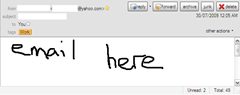
The new details pane containing the email action buttons.
Making the search more prominent is great, but moving the other stuff isnt. Why? Because I've gotta use a touchpad and it really sucks moving the mouse cursor around so much (if I didn't feel like using the keyboard shortcuts I mean) especially with a widescreen resolution where folders would be on the left and reply button on the far right.
Luckily, Mozilla have included a little tab to help haters like me migrate from one version to another.
The first time you open Thunderbird 3, it'll display a "Migration Assistant" tab to give you some options. If you've still got it open, then click on "Use original toolbar" under the "New toolbar" heading.
If you've already closed it, you can find the assistant under the "Help" menu.


