
Intel HAXM is required to run this AVD. HAXM is not installed.So one of the first results we all see when searching Google for "Android Studio Ryzen" is a blog post on Google's official Android developers blog titled Android Emulator - AMD Processor & Hyper-V Support, posted in July 2018.
Install Intel HAXM for better emulation performance.
For Windows, the instructions looked simple enough.
- ✔️Have an AMD Ryzen processor
- ✔️Android Studio v3.2 beta or higher
- ✔️Android Emulator v27.3.8 or higher
- ✔️x86 based Android Virtual Device image
- ✔️Windows 10 April 2018 or higher
- ✔️Windows Hypervisor Platform enabled
- ???
- ❌Profit
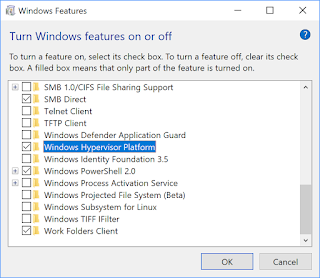
Yes yes all done, but why am I still getting the HAXM error message? I checked for any other blog posts with the AMD tag but in the past 2 years nothing else has been posted for Ryzen.
They also point you to a troubleshooting page which pretty much gave the same instructions as the blog post.
So what the hell am I doing wrong? Nothing. The docs are wrong.
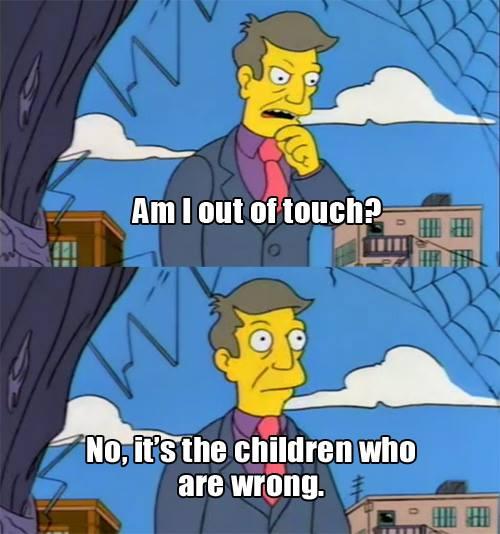
There is one crucial step missing from most results on the first page of Google when it comes to this issue and I even had trouble finding it on Stack Overflow and Reddit.
By chance, I thought "if Intel needs HAXM drivers, maybe AMD does too". So I took a look in the SDK manager and there it was sitting quietly in the second tab.

- Open up Android Studio
- From the top menu, click on Tools > SDK Manager
- Expand the tree from Appearance & Behaviour > System Settings > Android SDK
- Click on SDK Tools
- Tick "Android Emulator Hypervisor Driver for AMD Processors (installer)"
- Click OK or Apply and let it install
- Once its finished, open up your Android SDK folder and navigate to "sdk_path\extras\google\Android_Emulator_Hypervisor_Driver"
- Right click "silent_install.bat" and run with Administrator rights
Now you should be able to run AVDs at a decent speed.
I wish Google would take the time to update their own docs regarding this. It's literally one or two extra lines.

