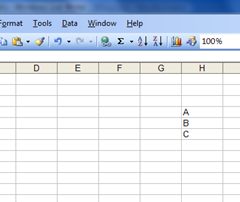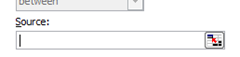I've seen this a couple of times but never got around to figuring out how it works.
- First, type up the cells which will be used as reference.
- Select the cells you want to apply the "dropdown list" to
- Click on Data > Validation
- Change "Allow" to "List"
- Click the little weird icon in "Source"
- Select the cells containing the list of items
- Confirm by clicking the little weird icon on the right.
- Click OK
- Now the dropdowns should be enabled.