At time of rooting, my Nexus 7 was on Android 4.2.1 (Jellybean, base build JOP40D) running on a Windows 7 machine.
First of all, I'd like to say this is not an ideal process for the average consumer. Rooting a phone is still harder than it should be, and there is lots of lingo a typical person would not know.
Secondly, I'd like to say that Nexus Root Toolkit software package by WugFresh is simply AMAZING. Props to you, I would have easily spent a whole day doing this without it!
*Updated 5/9/2014*
Took the chance to update the tutorial with newer screenshots and instructions after an Android update.
Preparing the tablet
First step, get Nexus Root Toolkit (NRT).
- Leave the tablet unplugged
- Download and run NRT (as administrator)
- Once it's updated all the information it needs, it'll ask u to select a device
- Click on "Auto detect device + build..." and then Apply
- NRT will ask to make sure that your device has debugging enabled.
- Follow the instructions on the screen.
On the tablet:
- Enable debugging on your tablet by going to
"About phone/tablet" > Tap build number 7 times - Press back
- There should now be a "Developers" item above the "About" item
- Tick "USB debugging" and confirm
Back on NRT:
- Press OK to continue
- The program will automatically download all the needed files, so let NRT do it's thing.
- (you may not need to) Click OK to confirm download of the modified boot.
- (you may not need to) Click OK to confirm download of the TWRP recovery
- You'll now be presented with the main window
Unlocking
Some providers will lock you out of the device so you can't modify the kernel files.
- Now on the NRT, unlock the device
- The N7 will reboot again
- When asked, press Power to confirm "unlock"
- The N7 will reboot again
- Perform the initial setup
- Re-enable USB debugging via developer options
- Now device is unlocked and ready to root
Let's root!
- Unlock the device and make sure it stays awake
- Click on the "Root" button
- Click "OK" to begin
- Wait for it to finish (there's a few reboots involved)
- Once the success message appears, you're done!
- Check to see if there's a "SuperSU" app installed
- Run it and see if it works
On the tablet:
On the main screen:
And there you have it! If you really appreciate the trouble that wugfresh has gone through to get this toolkit up and running, donate a bit to him via the link below.
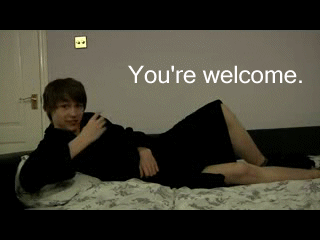
A message to anyone donating (it's not wugfresh,
but I assume he'd be in the same pose)




