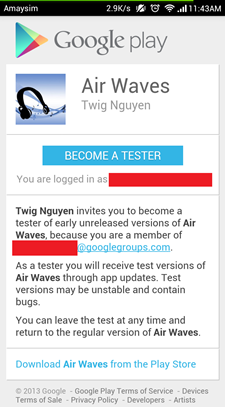A great feature I finally got to play with is the alpha/beta testing channel for selected users. Users wishing to take part of your beta must be part of either a Google Group or Google+ Community of your picking. You can set up a new group or community for each app if you wish.
The general idea is you add the group or community into a "list of testers" and it'll give participants of those groups special access to test builds.
Setting up your special access list
Firstly, set up a Group or Community. I chose to use a Google Group in this example (I may update instructions for G+ Community later). To create a Google Group or Google+ Community, log into Google Groups, click on "Create Group" and follow the instructions.
Once created, go to Settings > Permissions > Basic permissions to select who can join.
Once you're done setting up the privacy and access to the group, copy the email/URL from said group.
Setting up your app
In the Play Store Dashboard:
- For newly created apps, ensure the sections "APK", "Store Listing" and "Pricing & Distribution" don't have any marks against them by filling in the correct information, otherwise you can't publish. You can upload the APK last, it's just easier that way.
- Under the APK tab, click on "Beta testing". Upload a new APK there. You can't publish without an APK in either production, beta or alpha.
The APK section has multiple tabs for different stages of testing
- Change the app mode to "published". Changes will annoyingly take a few hours for the app to appear on the Play Store. You don't need to have a production APK ready, it'll publish fine with only alpha/beta but your app won't show up on searches.

- A new heading under the "Beta testing" tab should have appeared called "Current APK". You should have the option to "Manage list of testers".

- Click on "Manage list of testers".
- Under "Add Google Groups or Google+ Communities", enter in the email address of your Google Group or Google+ Community.
- Click add.
- You should now see "Share the following link with your testers". Copy that link and save it somewhere.
- When your app is finally visible on the Play Store (to you), share a message on the group/community board containing that testing link as either a topic on the group board or as a G+ post.
- The user should click on the given link, giving them the option to opt into the beta.
- Once they opt in, they can download the APK from the play store.
Other than that, the update and beta testing procedure doesn't look much different to the standard process of installing from the Play Store. Happy testing!