Ahh, its time to come out of my XP cave and crawl into a new shell of an operating system. Vista, you've had your time to shine. I gave you some attention for a day or two but once I really get to know you better, the appeal quickly died (along with 500gb of valuable data *grr*)... very much like how you lose appeal for a girl once you find out she's been knocked up. In a sense, both Vista and pregnant women can even be considered "bloated".


Vista and the younger sister 7, BEFORE you knew any better.
In comes Windows 7 with same heritage as Vista, but she's learnt her lessons through her sister's mistakes. The stunning young hot sister thats lookin' fresh as ever with hourglass curves in the right places and a cute face to boot. Not to mention, 7 knows a few neat tricks that you'd love ;)~
![29o1pbt[1] 29o1pbt[1]](https://blogger.googleusercontent.com/img/b/R29vZ2xl/AVvXsEgxuQU58_VLlpP_Is2uoWluX4_nddEKjnLzzJMlLM_1RzNZ9yoWXAxCltcGa15NiFPuZb3KxqC2IxtmMREiwvCbqf1_uBkfr3wfviglXbzbLddEsm2UJEzMFSUwLoQnwthP6hEwW1_VKV9b/?imgmax=800)
Vista, after you've gotten to know her... Still cute but dumb as dirt.
Windows 7 successfully installed at 7:50pm on the 26th of August, 2009. Just to note, it took alot longer to install than the previous beta and RC versions.
First impressions?
- Hot damn! This is nice!
- Fast! Actually blazing compared to Vista and slightly slower than my super tweaked XP SP3, which is still a considerable effort! It even runs quite smoothly on my 5 year old computer.
- Polished. I've yet to experience a system crash which was due to anything from Microsoft. Only application level crashes related to 3rd party apps which do not officially support Win7 or x64 platforms.
- Drivers for unidentified devices were available straight from Windows Update. More amazingly, they worked! Even that useless finger print scanner!
- Confusing. Personally, I still hate the Vista Windows Explorer tree and jump-lists. The common dialog window is never consistent and the size varies so often that I have noticed myself resizing it out of habit.
- Explorer crumbs are still there, and they still suck.
- "Program Files" and "Program Files (x86)", is there really a need for that? (64bit only)
- Snipper tool, if you were an electoral candidate you'd get my #1 vote!
- Desktop still displays "desktop.ini" files when showing hidden/system files.
- I'm already low on space, even after allocating 30gb for Windows. How the hell did it eat up 27gb!?
- The new method of hiding tray icons is pretty cool.
With installation and eye candy out of the way, below are the things that actually mattered to me when using Windows 7 for work on a day to day basis.
The New Taskbar on Steroids
So let me get this straight. With the new taskbar, one click is to activate the LAST active instance, hover to get a list of instances and another click to focus, while shift click opens a new instance.
Horribly time consuming. Before, I just click once to activate the tab and click once on a smaller icon to start a new instance.

Official Microsoft response? "YOU BETCHA! HOOOOOOOO~!" \o/
Don't get me wrong, the new taskbar is a nice. Especially with the fancy peek feature and pinned items. Despite its new functionality, I found it to be just as annoying and time consuming as the Mac OSX dock tray and quickly reverted back to the old style.
I'm a quick-launch kinda guy, mainly because I can fit more icons down there. I've got quite a bit of desktop space, why not use it?Taskbar shows instances of applications and quick-launch gives me the ability to spawn new instances, nice and simple.
A welcomed new feature is the ability to rearrange the taskbar items without any 3rd party apps like TaskShuffle. This feature is quite handy, but I wish we were able to rearrange tasks within the same application group (rather than being forced to move them as a whole).
Even after a month of using Windows 7, I've yet to decide whether the aero peek feature on the taskbar is super awesome or damn right annoying. Currently I'm leaning towards awesome but there are still times when it appears when you don't want it to.

Compare Aero peek to this rabbit; subtly annoying and ridiculously cute, but too cute to get rid of.
On a related note, the search feature on the Start Menu is quite handy and pleasant to use. It provides easy access to things you want by typing a few words to identify it.
Whats the catch? It also displays "Uninstall <Application>" shortcuts too. If the results were sorted by usage rather than alphabetically, this problem wouldn't exist.
Control Panel
Now that the taskbar is configured, time to move onto configuring the rest of the system. The "Control Panel" was the biggest "WTF!?" issue for me. It seems to have been ported from Vista without much thought put into it.

Firstly, here we have the old control panel. Segregated, laid out logically and things don't hide from you when they feel like it.
Every click lead me further and further into a never ending labyrinth of configuration pages which just morphs from one to another! Eventually my eyes glazed over the pages, not really caring if I have seen it or not.
The dialogs were incoherent, excessively wasted whitespace, lost settings and I'm damn well sure I'd hate to talk a computer illiterate person through these setups. I know I'm going to try out alot of 3rd party applications to configure my Windows 7 rig.

WHAT. THE. FUCK? Heres the new control panel.
Illogical and so many damn paths just to get to the same destination.
I found the best way to overcome this was to simply change the start menu settings to display the control panel as a menu item with links.
*edit 07/01/2010* Correction, the best way to overcome this is to use the "All Tasks" or "GodMode" trick.

Ok, I'm starting to go crazy after all this control panel mindfucking...
Behind the scenes
There are now TONNS of extra services. So many more than XP. It seems as if Microsoft has gone into a servicing frenzy and decided to put everything into a new service rather than configuration settings. Was there really a need to seperate "HomeGroup Listener" and "HomeGroup Provider"?
A major plus to the Vista'ish backbone seems to be that most drivers can be installed without the need for a reboot.
UAC? Surprisingly, I've still got it enabled. I havn't turned all access overlordy and ripped its heart out Kano style. Compared to Vista's UAC, which whinged the moment I tried to empty the recycle bin, the improved one seems to ask only once and let you go on your merry way.
Add/remove programs also allows you to remove functionality from Windows that you don't need (such as Faxing, Internet Printing or the Windows Media Centre). Although it existed in previous versions of Windows, the current iteration seems to allow for customisation.
For those Microsoft developers, you may be pleased to find that Powershell comes preinstalled. The calculator has also been redesigned to include new programmer modes (which is where hex conversion is now hidden).
New Windows key shortcuts! Woohoo! Being a keyboard warrior helps get the job done, especially when using a stupid little touchpad to get my tasks done. Now I can easily position Windows to the left or right halves of the screen with just the "Windows + LEFT/RIGHT" buttons. Maximise and restore/minimise can be done with "Windows + UP/DOWN".
What I found surprising was the fact that all my hard drives were shared by default. Even my Windows installation folder and "Users" folder (containing user data and settings) were shared by default! With all the huff about better security (yadda yadda yadda), WHAT THE HELL MICROSOFT!?
The battery life is frikken awesome! On XP I got about 2hrs, 1.5hrs on Vista and surprisingly 2.5hrs on Win7.
Libraries
Libraries are down right awesome! It lets you group together a bunch of folders of a certain purpose, like music for example. Especially useful for someone like me who cant get around to sorting all the music folders which spans over 3 drives and 15 folders.

Dear Libraries, you're AWESOMEEEEEE!
Homegroups
Ok, I've never found this useful during a month of using Windows 7. I've disabled it and don't miss it a bit. If someone knows how feature can even be remotely useful, please let me know!
Power modes for portable notebooks
This is top shit from the Vista era! Accidently pressing "Windows + X" gave me a dialog to configure the settings for the power mode I'm currently in.

The (actually easy to use) power mode settings.
It was so easy to set up my power settings, then unplug the laptop umbilical cord and then set it up one more time. If only I knew about this before spending more than 10 minutes setting it up in the hideous control panel version.

Doing the power mode setup in the control panel would be the effective equivalent of Mexican underpants wrestling.
Verdict?
Being the customisation-crazed caveman Hitler of computers, alot of people expected me to hate Windows 7, or at least trash talk about tiny changes until the point where I reverted back to XP (like I did with Vista).
Surprisingly (even to myself), I like Windows 7. I would even recommend it to anyone that asks, provided they don't try to install on a PC from last decade. Windows 7 does require a modern computer though.
Enough already! What can I change!?
I think that should sum up the majority of the changes that affected me on a day to day basis during my journey from yesteryear to a modern operating system.

Ok, review over. Time to crack those knuckles, rip off that shirt, drop those pants and get your hands dirty!
Despite all their efforts to make software more secure and "user friendly", sometimes it just becomes down right annoying to a power user.
Luckily, thats where the little changes come in to aid productivity. I haven't had the time to write up all the posts yet, so here's the link to all the Windows 7 specific topics. Let the tweaks begin!



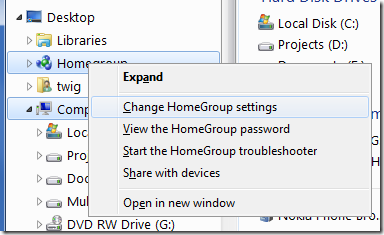




![29o1pbt[1] 29o1pbt[1]](https://blogger.googleusercontent.com/img/b/R29vZ2xl/AVvXsEgxuQU58_VLlpP_Is2uoWluX4_nddEKjnLzzJMlLM_1RzNZ9yoWXAxCltcGa15NiFPuZb3KxqC2IxtmMREiwvCbqf1_uBkfr3wfviglXbzbLddEsm2UJEzMFSUwLoQnwthP6hEwW1_VKV9b/?imgmax=800)