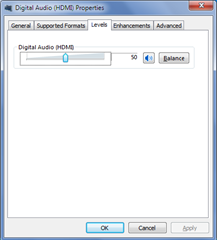This had me stumped for some time. It was easy enough plugging the laptop into the TV via HDMI and getting the video to work.
But one thing that baffled me was why the audio wasn't coming out of the TV. Am I missing the latest drivers for my NVIDIA GeForce 8400M?
I followed the typical debugging checklist:
- Cable plugged in properly?
- Is something actually playing? Open an MP3 on loop to test.
- Doh, sound was on mute. Wait, still not working!
First thing I was doing wrong was spitting sound out to the default speaker. Once HDMI is plugged in, you should have a new option to stream the sound out to the HDMI channel.
To change that:
- Go to the Sound section in the Control Panel.
- Find the HDMI channel and set it to the default by clicking "Set Default" at the bottom.
But even then my sound wasn't coming through! What the hell!?
Curiosity got the best of me and I decided to go through the options. Lo and behold, my answer was found.
- Click on "Properties".
- Go to the "Levels" tab.
- Slide the bar to the recommended level (it was 50 for me)
Now you should have sound coming from your TV! Time to bask in the glory of baby armour.
Research
Despite all the research, nothing came up conclusive for me apart from the levels setting.
If the levels setting doesn't work for you, some other stuff to check are:
- Drivers MAY matter for some people.
- Turn your computer off and then plug in your HDMI cable. Start the computer up with the cable already in.
- Ensure the TV speakers are not muted and accepting audio from the right source.
- Check your volume control settings on Windows and see if you've selected the right output channel.