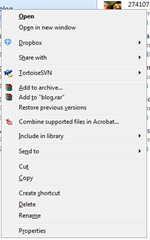Vista came preinstalled with my Dell XPS m1330 laptop and quite frankly, it sucks butter out of camel ass better than anything I know.
I tried using it.
I tried giving it a chance.
I tried to network it.
I even tried to put up with UAC ... for about 5 minutes.
My dad came around to check out my new toy and he said "Wow, your new laptop is slow."
This coming from a man who has only started to use computers in the past 3 months and still trying to figure out why an email address has to be different to a website address.
They weren't kidding when they said "the wow starts now".
Thats it, I had enough. This shit has got to go.
After inserting the vanilla Windows XP disc in, it wouldn't detect the harddrive. Baffled, I searched far and wide to find a solution.
The most elegant way I found to do this was to slipstream the drivers into the setup disc. This will save alot of hassle in the future finding the right drivers again if you need to format again.
Finding the right drivers Firstly, we need to find the right drivers for the laptop to slipstream. Most drivers can be found on the black Dell disc which came with your laptop. Others will need to be downloaded.
I will be writing this guide for the 32bit Windows XP setup, so if you are following this guide for 64 bit Windows XP, be careful when downloading and slipstreaming the drivers.
My system spec
s are:
- Intel Core 2 Duo Processor T8100 (2.1GHz)
- 200GB SATA 7200RPM Performance Hard Drive
- 4GB 667MHz Dual Channel DDR2 SDRAM (2 x 2048MB)
- NVIDIA GeForce 8400M GS (128MB G DDR3 dedicated graphic memory)
- Integrated Stereo Sound
- Dell Wireless 355 Bluetooth Module
- TrueLife (0.3MP webcam)
- Internal 8X DVD+/-RW Combination Drive with dual layer write capabilities
- 8-in-1 media card reader
- Integrated 10/100 Fast Ethernet
- Intel 4965AGN Wireless-N Mini-Card
Preparing Drivers
The following drivers are relatively straight forward to prepare. If you can't find them on the Dell driver disc, just use Google to find the filename and it should be within the first few results.
Only download from the Dell website! Just to avoid dodgy sites or faulty drivers.
Simply download the following files and extract the files using WinRAR.
There is NO need to run the setup process unless specified (ie. Dell QuickSet).
There are a few things which I have omitted such as the fingerprint scanner and various broadband card drivers, just because I don't have a use for them.
Graphics - nVIDIA ForceWare X [ ref ]
When downloading the driver package, also download the hacked INF file from the same page. I'm not sure why this is necessary, but I followed the instructions just to be sure. Run the file and extract the drivers into a temporary folder and replace the INF file with the hacked one you downloaded. The graphics drivers are now ready to be slipstreamed.
This is a fairly big download, so leave it to download while you search for the other drivers.
Slipstreaming:
Simply import from the driver folder where you extracted the nVidia drivers. *edit*
You can now grab the drivers from NVidia directly here. I'm sure theres a fairly simple way to extract files from that executable.
Harddrive - Intel Matrix Storage Drivers [ ref ]
Filename: "R154200.exe".
Drivers: The drivers are located in the extracted folder.
The harddrive will not be detected by a vanilla copy of the Windows XP installation disc, as it does not have the appropriate SATA drivers. I've turned countless CDs into coasters learning this lesson.
Slipstreaming:
When importing the Intel Maxtrix Storage Drivers into nLite, you will see a big list of drivers.
Select "textmode driver" and select ONLY "Intel 82801HEM/HBM SATA AHCI Controller".
Do not import anything else from this driver set!
Network - Intel (R) Wireless WiFi Link 4965AGN
Filename: "_R164255.exe"
Drivers: The files can be found under "XP\Drivers\x32".
Slipstreaming:
Simply import from the driver folder "XP\Drivers\x32".
Bluetooth - Dell Wireless 355 Bluetooth Module (Bluetooth 2.0 + EDR)
*edited*
This was found to be the wrong drivers. The bluetooth module would randomly crash if the switch for WiFi/BT was changed.
Dont use these, but kept for reference.
Filename: "Dell_Wireless-355-Bluetooth-_A01_R127314.exe"
Drivers: The files can be found under "BT355_A01\Win32".
Slipstreaming:
Simply import from the driver folder "BT355_A01\Win32".
The information below is correct and has been working fine for me for a few months now.
Filename: "
R161378.exe"
Drivers: The files can be found under "
BTW5_1\Win32\drivers".
A rather large download being 96mb.
*edited #2* As mentioned by
sebuahkisahyangtertunda, the new XPS m1330 comes with BT 360 instead of 355. It works perfectly with "
R155172.exe".
To check which device you have, view the unknown device in device manager and check the VID and PID values to match "
USB\VID_413C&PID_8140".
Slipstreaming:
Import from the driver folder "
BTW5_1\Win32\drivers".
I am not sure if this will provide you with the correct Bluetooth stack for Windows.
You may have to run this setup manually after Windows has been installed.
Card Reader - Ricoh R5C833 Filename: "
R141246.exe"
Drivers: The files can be found under 3 folders, "
MMC", "
MS" and "
xD".
Slipstreaming:
Import multiple folders and select the parent folder containing the folders "
MMC", "
MS" and "
xD".
Select them all.
Motherboard - Intel Mobile Chipset Filename: "
R153997.exe"
Drivers: The files we want are under the "
All" folder.
Slipstreaming:
Simply import from the driver folder "
All".
Network card - Broadcom 59XX 10/100 Ethernet Controller Filename: "
R155246.exe".
Drivers: The files are under "
Win2K_XP".
Slipstreaming:
Simply import from the driver folder "
Win2K_XP".
Touchpad - Dell Touchpad / Pointing Stick Driver Filename: "
R155586.exe".
Drivers: The files are under "
WinNT5\x86".
Slipstreaming:
Simply import from the driver folder "
WinNT5\x86".
Modem - Conexant D400, External USB 56K Modem Filename: "
R162911.exe"
Drivers: The files are extracted into the folder directly.
Slipstreaming:
Simply import from the extracted folder.
Webcam - Creative Labs Laptop Integrated Webcam *edit*
Drivers have been updated.
From
Filename: "R165116.exe".
To Filename: "
R173082.exe"
Drivers: The files are under "
CTDriver\Oem002" and "
CTDriver\Oem004".
Slipstreaming:
Simply import from the driver folder "
CTDriver" and select both "
Oem002" and "
Oem004".
I'm not sure which one is which, so I just integrated both.
This seems to be working fine.
Sound - SIGMATEL STAC 92XX C-Major HD Filename: "
R171789.exe"
Drivers: The files can be found under the folder "
WDM".
Slipstreaming:
Simply import from the driver folder "
WDM".
Note:
I cant seem to find a way to slipstream the files under "
HDAQFE\win2k_xp\us".
If anyone knows what its for or how to slipstream it, please let me know.
Optional - Dell QuickSet Filename: "R180759.exe"
This allows you to quickly modify some features of the laptop which arent standard, such as screen brightness.
Just run the setup after installation of Windows XP is complete.
Slipstreaming Windows XP Installation Disc To slipstream a disk, you will need to download
nLite. This program is really quite simple to use, but you can become a bit over-zealous and screw things up.
Grab a copy of your Windows XP disc and copy all the files onto your harddrive.
Fire up nLite and select the copied folder of Windows XP setup on your harddrive. It'll scan and detect the version of Windows.
Click next until you have a screen full of options. The following are the important ones you may consider playing around with.
- Service Pack: Slipstream a service pack into your installation if you wish. (Optional but recommended)
- Hotfixes: Similarly, you can slipstream hotfixes into your installation on this step. (Optional)
- Drivers: This is the step where we will integrate all our drivers. (Required)
- Bootable ISO: nLite will create an ISO for you upon completion of the process, making it much easier to burn onto CD/DVD. (Required)
Once you're ready to integrate the drivers, simply click on the "
Insert" button at the bottom.
Most of the time you can get away with importing "multiple driver folder".
If a driver set only has one selection, then that will work fine. Be careful when you see an option for 64 bit drivers. Selecting the wrong one will cause you some grief.
Once thats all done, create an ISO image of the Windows XP setup and burn it onto disc using your favourite CD burning program.
Optional Drive Preparation
Prior to Installing Windows XP, you may also want to perform these steps.
- Back up the following partitions
- Dell recovery
- Media Center
- Vista
A waste of a few good gigs right there.
- Delete all partitions if you want to make use of the full space available.
Installing Windows XP If you did not clear your Windows Vista partitions, then remember to tell the BIOS to load via CD/DVD first.
Slide in the CD and let it work its magic.
*edit*
30/08/2009 - Added an alternate download for Nvidia graphics drivers.



![a81_image2[1] a81_image2[1]](https://blogger.googleusercontent.com/img/b/R29vZ2xl/AVvXsEjMbu8Oq-NRaVl5PLI8yZel1BRGEnrqbxt56kNobya9ZitOyAiJkNSchvEJLgCLBNeCM3pxPbwbRpUtVLgUyqtFuYTjHW3R1XVoGwELU5JOprlB4qlCSXyeqtcM2UaN7bG_OklmP-eMXZoL/?imgmax=800)